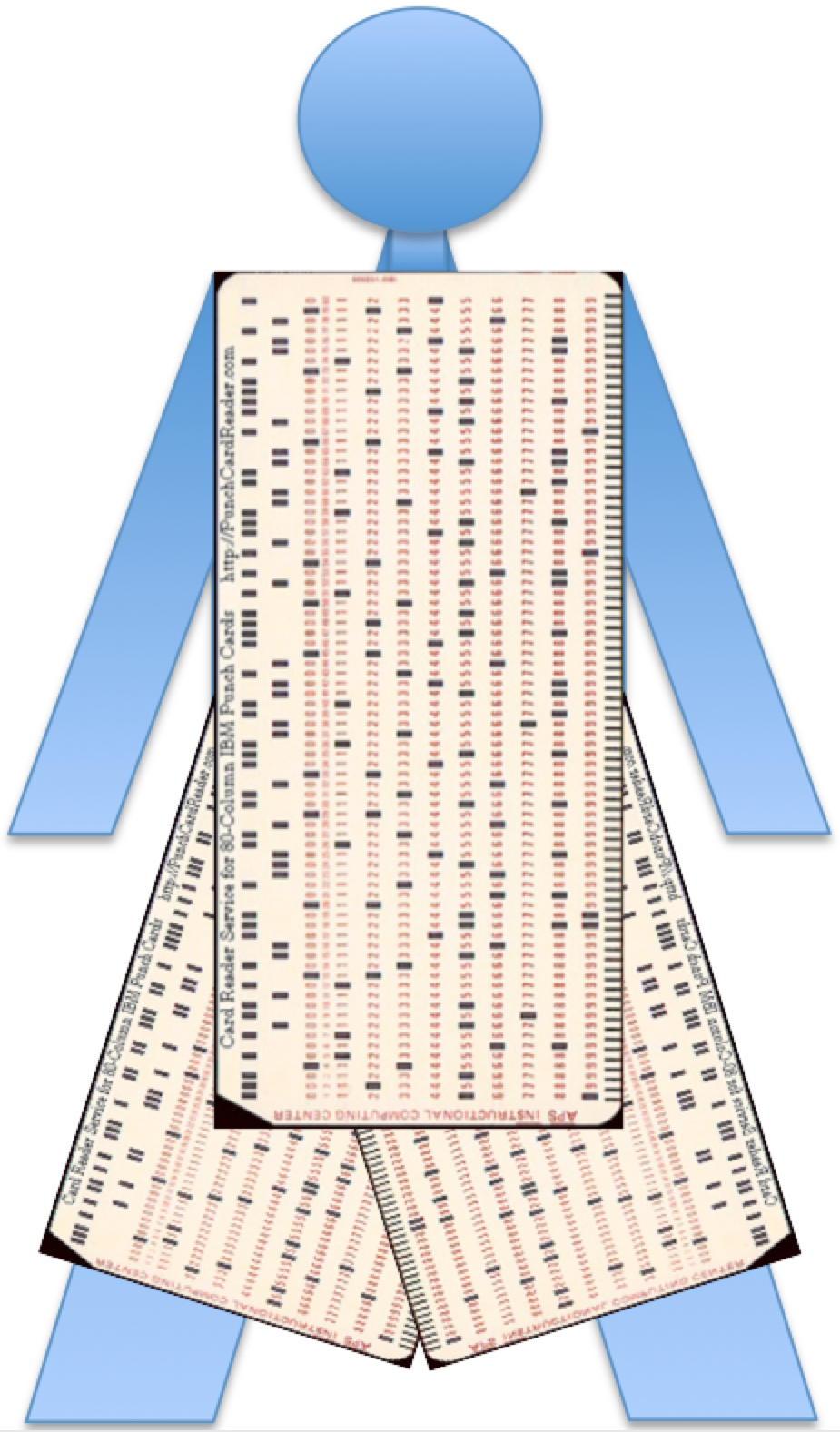The description that I included on YouTube is not visible when the videos are embedded into WordPress (click here for the page with another embedded videos). I have included that information here and added more information about the video’s content.
The screencast portion of this video was recorded in Camtasia’s trial version, and I edited the entire video in the trial version of Camtasia, so the watermark is highly visible. I am evaluating this software to determine if it is something that I would like to purchase. So far, I’ve found the zooms easier to manage than in iMovie, but iMovie fully integrates the videos and photographs in my MAC’s Photos application. I may decide to purchase Camtasia for projects that require many post production zooms, although up until now all of my zooms have been done with my camera’s optical zoom.
These directions are for Apple’s Macintosh computers running MAC OS 10.11.6 (El Capitan). Other Apple operating systems have these functions, but they may look a little different. Below are the basic steps that I demonstrated in the video.
Screencast Introduction Transcript:
Hello! I’m Jeanne Stork. I teach in a computer lab for students with significant developmental delays due to severe autism or intellectual disabilities. My students use Macintosh computers, either iMac desktops or MacBook Air laptops. This is how I make some adjustments to make the computers easier for them to use.
System Preferences: The system preferences are located under the apple in the upper left corner of the screen.
Accessibility Preference:
Display: Shake Mouse (Some students play with shaking the mouse, but it helps students with attention and visual perception difficulties who often lose track of where the cursor is located on the screen.)
Audio: Play Stereo As Mono (for students who hear better with one ear than the other and would miss a stereo channel)
Increase Double Click speed (to reduce accidental double-clicking from my repetitive clickers)
Mouse:
I do not use wireless mice because many if my students pound the mouse. Wireless mice break easily.
I increase tracking speed to reduce the need to pick up and reposition the mouse.
I make the two major buttons the primary click (left-click) and turn off all other buttons because the vast majority of my students do not know how to click one button at a time or how to differentiate when to only left-click.
I turn off scrolling to further simplify the mouse for my students. The scroll function can also interfere with the educational software that I use.
My students enjoy playing with the mouse, so the more options that I can turn off the easier it is for them to complete their work.
Trackpad Preference:
Point and Click:
Turn off all options
Increase tracking speed
Scroll and Zoom:
Turn off all options
More Gestures:
Turn off all options
Screencast Conclusion Transcript:
As you saw, I spec up the mouse and trackpad so that the cursor moves fairly quickly and the mouse and trackpad don’t have to move all that much. This prevents students from hitting each other with the mouse as they are moving too far to the side, moving the mouse off the table as they are dragging the mouse toward them, or even dislocating the mouse from the wire if they get frustrated because they need that extra inch and the mouse just won’t move. With the trackpad, sometimes my students will actually move their finger off the pad onto the frame of the computer itself and wonder why nothing’s working. Well, of course nothing’s working, they’re not on the trackpad, but the students don’t understand that, especially in the beginning. As students progress, I can give them fewer adjustments, but I tend to keep the adjustments on just because it makes my life easier. I don’t have time between classes to readjust computers. But if necessary, I can always make individual adjustments. Feel free to explore and see what works best for you. Thank you.